Advertisements
In the modern digital age, photos don't just capture moments, they become shared memories.
A popular way to personalize these photos is by using digital frames.
Advertisements
Through easy-to-use applications, you can give a unique touch to your images and display them in the most creative way.
One of the best applications available for this task is Canva, a platform that offers an incredible variety of customizable templates and frameworks, and is available in both iOS as in Android.
Advertisements
In this article, we will explore how to use Canva to create attractive digital frames for your photos.
SEE ALSO:
- Improve your Memory and Concentration with Peak
- How to Customize Notifications with Style
- The Best Apps to Watch American Football
- The best apps to listen to music offline
- The Memory Games App
Why Choose a Digital Frame?
Digital frames allow photos to be more than just static images.
They offer the opportunity to be personalized in a creative way, with effects, filters and frames that improve the aesthetics of the photos.
These frames are not only used for decoration, but also to remember special occasions, such as birthdays, weddings, trips and unique moments.
Plus, a digital frame is much more versatile than a traditional frame.
You can easily update your photos without having to change a physical frame, which is ideal for those who want to always keep their gallery of memories up to date.
What is Canva?
Canva is a very popular graphic design platform that allows you to create a wide variety of visual content, such as posters, presentations, infographics, and of course, photos with digital frames.
The app is very easy to use, even for those with no graphic design experience, making it a great choice for creating custom digital frames for your photos.
With more than 100 million active users, Canva has managed to combine a simple interface with powerful editing tools that allow anyone to design stunning photos in a matter of minutes.
Canva Highlights
Variety of Templates and Frames
Canva offers an impressive selection of pre-made templates and frames that you can apply to your photos. From elegant frames to more eye-catching ones, there's an option for every style and occasion.
Whether you want a simple frame for a portrait photo or one decorated with flowers for a special occasion, you'll find an ideal option on Canva.
Full Image Editing
Not only can you add frames to your photos, but you can also edit the images in detail.
You can crop, adjust brightness, add filters and modify the contrast of the photo before placing it in the frame.
Canva also allows you to add text, stickers, and other decorative elements to further personalize your creation.
Easy-to-Use Design Tools
Canva's interface is intuitive and easy to use. The entire process of creating a digital frame is done through a simple drag and drop.
This means you can experiment with different layouts and see how your photos will look in real time.
Multiplatform Design
Canva is available for both iOS as for Android, which means you can access your designs from any device.
Plus, you can sync your projects across all your devices, so you'll never miss an important design.
You can start working on your mobile phone and continue on your computer without any problems.
Access to Free and Paid Images and Elements
Canva offers an extensive library of images, icons, backgrounds, and other graphic elements.
Many of these are free, but you can also opt for a subscription to Canva Pro to access premium options.
This includes a greater variety of frameworks and customization tools.
Share and Download Easily
Once you have created your photo with the digital frame, you can save it to your device or share it directly on social networks such as Instagram, Facebook and Twitter.
You can also download it in various formats, such as JPEG or PNG, to use it however you like.
How to Create a Digital Frame in Canva
- Download and Install CanvaFirst, you need to download the application from the Play Store for Android or the App Store for iOS. Next, create an account if you don't have one yet, or log in if you're already a user.
- Choose the Design TypeOnce inside the app, select the type of design you want to create. Canva offers several options, but in this case, select “Photo with Frame” or a similar template.
- Upload your photoNext, upload the photo you want to customize. You can take a photo directly from the app or upload an image from your gallery.
- Select a FrameBrowse through the templates and frames that Canva offers. There are free and premium options, and you can choose the one that best suits the style you want for your photo.
- Customize the ImageIf you want, you can further customize your image by adjusting the frame color, adding text, applying filters, and more. Canva allows you to make detailed adjustments to every element of the image.
- Save and ShareOnce you are happy with the design, save the image to your device or share it directly to your social networks.
Why Choose Canva?
Canva It is one of the best options for creating digital frames due to its ease of use, wide variety of customization options, and cross-platform compatibility.
Whether you're creating a photo to share on social media or just want to embellish a personal memory, Canva gives you all the tools you need to do it professionally.
Plus, its extensive user community and educational resources make it easy to learn how to use all of the platform's features, even if you're a beginner.
How to Get Canva?
Canva is available for free download at Android and iOS.
Although the app has a free version, it also offers a subscription option. Canva Pro, which includes additional features such as access to premium images, exclusive templates, and advanced design tools.
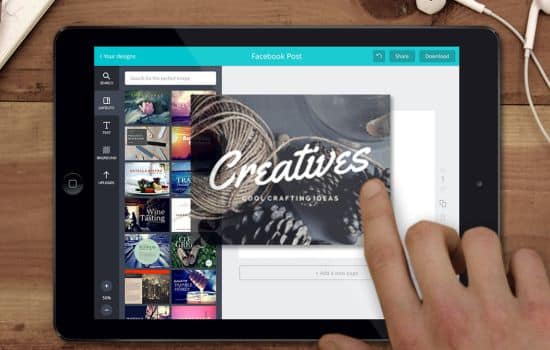
Conclusion
If you are looking for an easy-to-use app to create digital frames for your photos, Canva is an excellent option.
With its wide variety of templates, customization tools and compatibility in both iOS as in Android, Canva It is ideal for anyone who wants to give a unique touch to their images.
Whether for special occasions or for everyday use, Canva gives you everything you need to create amazing digital frames.




